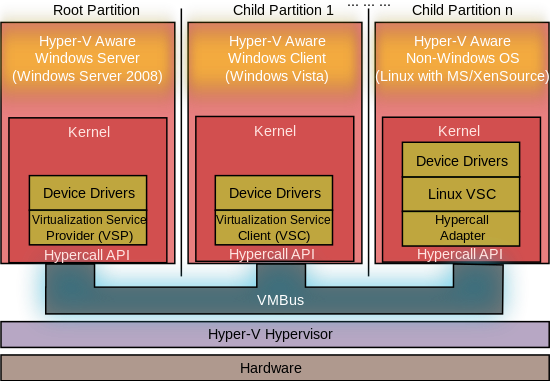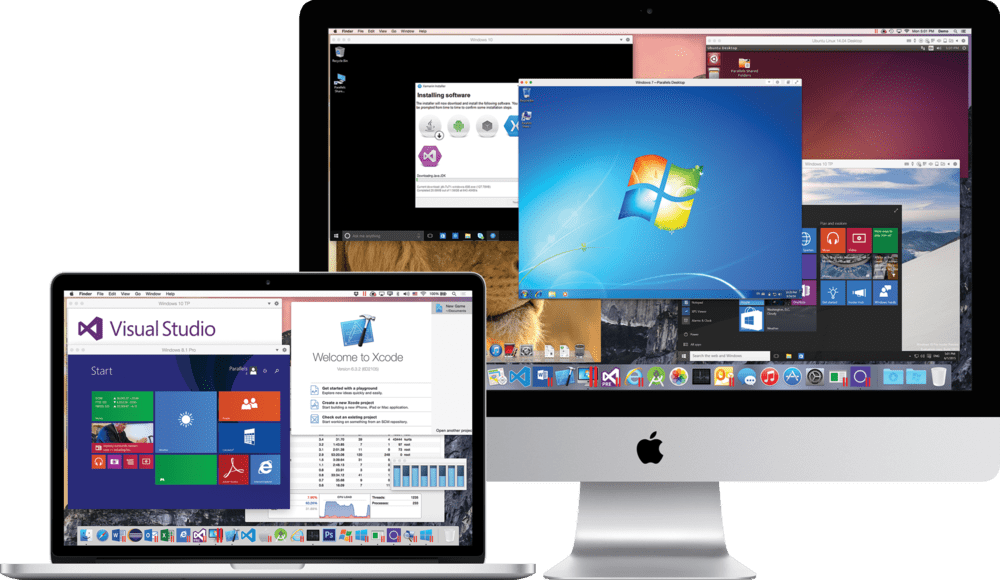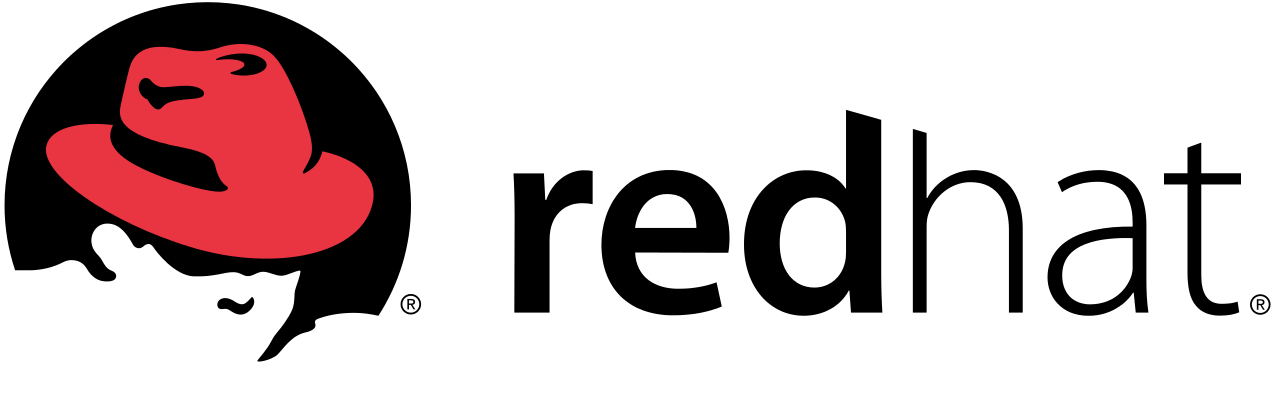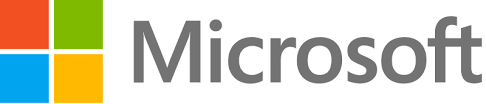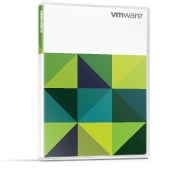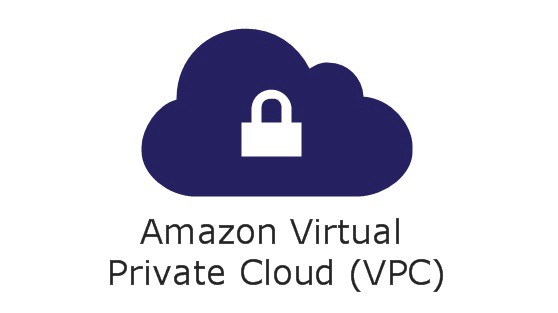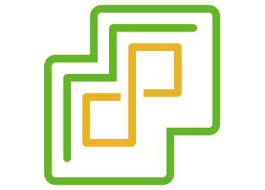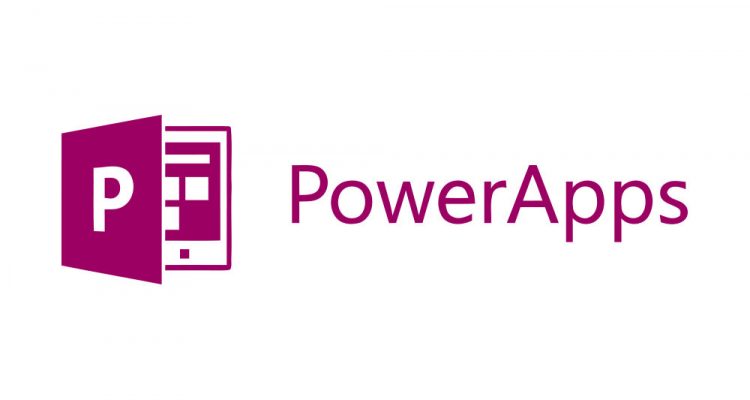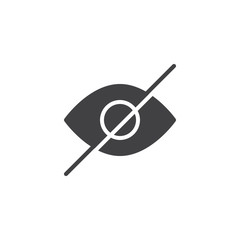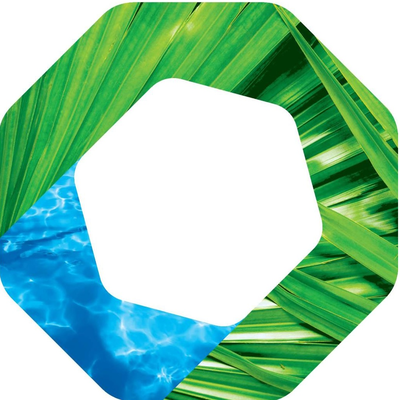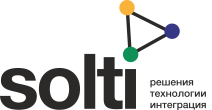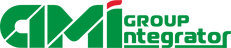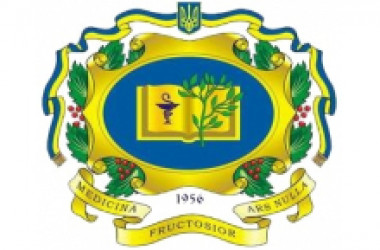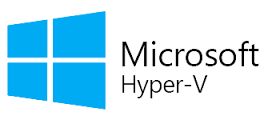
Problems that solves
Total high cost of ownership of IT infrastructure (TCO)
Values
Reduce Costs
Ensure Security and Business Continuity
Microsoft Hyper-V
The Hyper-V role enables you to create and manage a virtualized computing environment by using virtualization technology that is built in to Windows Server. Installing the Hyper-V role installs the required components and optionally installs management tools. The required components include Windows hypervisor, Hyper-V Virtual Machine Management Service, the virtualization WMI provider, and other virtualization components such as the virtual machine bus (VMbus), virtualization service provider (VSP) and virtual infrastructure driver (VID).
About Product
Description
The management tools for the Hyper-V role consist of:
GUI-based management tools: Hyper-V Manager, a Microsoft Management Console (MMC) snap-in, and Virtual Machine Connection, which provides access to the video output of a virtual machine so you can interact with the virtual machine.
Hyper-V-specific cmdlets for Windows PowerShell. Windows Server 2012 includes a Hyper-V module, which provides command-line access to all the functionality available in the GUI, as well functionality not available through the GUI. For more information about the Hyper-V module, see Hyper-V Module for Windows PowerShell.
If you use Server Manager to install the Hyper-V role, the management tools are included unless you specifically exclude them. If you use Windows PowerShell to install the Hyper-V role, the management tools are not included by default. To install the tools, use the parameter –IncludeManagementTools. For instructions about installing the Hyper-V role, see Install Hyper-V and create a virtual machine.
Overview of Hyper-V
Applies To: Windows Server 2008 R2
Hyper-V provides software infrastructure and basic management tools that you can use to create and manage a virtualized server computing environment. This virtualized environment can be used to address a variety of business goals aimed at improving efficiency and reducing costs. For example, a virtualized server environment can help you:
Reduce the costs of operating and maintaining physical servers by increasing your hardware utilization. You can reduce the amount of hardware needed to run your server workloads.
Increase development and test efficiency by reducing the amount of time it takes to set up hardware and software and reproduce test environments.
Improve server availability without using as many physical computers as you would need in a failover configuration that uses only physical computers.
Some ways Hyper-V can help you
Hyper-V can help you:
Establish or expand a private cloud environment. Provide more flexible, on-demand IT services by moving to or expanding your use of shared resources and adjust utilization as demand changes.
Use your hardware more effectively. Consolidate servers and workloads onto fewer, more powerful physical computers to use less power and physical space.
Improve business continuity. Minimize the impact of both scheduled and unscheduled downtime of your workloads.
Establish or expand a virtual desktop infrastructure (VDI). Use a centralized desktop strategy with VDI can help you increase business agility and data security, as well as simplify regulatory compliance and manage desktop operating systems and applications. Deploy Hyper-V and Remote Desktop Virtualization Host (RD Virtualization Host) on the same server to make personal virtual desktops or virtual desktop pools available to your users.
Make development and test more efficient. Reproduce different computing environments without having to buy or maintain all the hardware you'd need if you only used physical systems.
Hyper-V and other virtualization products
Hyper-V in Windows and Windows Server replaces older hardware virtualization products, such as Microsoft Virtual PC, Microsoft Virtual Server, and Windows Virtual PC. Hyper-V offers networking, performance, storage and security features not available in these older products.
Hyper-V and most third-party virtualization applications that require the same processor features aren't compatible. That's because the processor features, known as hardware virtualization extensions, are designed to not be shared. For details, see Virtualization applications do not work together with Hyper-V, Device Guard, and Credential Guard.
Scheme of work